To create a desktop shortcut for your album using Safari, open a browser window and navigate to your online album. Then select the URL in the address bar and drag it to your desktop. If you want a clean-looking shortcut, you’ll have to change the name and icon yourself.
- Open the Safari web browser. You want to resize your browser so you can see your desktop.
- Then go to the website you want to create a desktop shortcut for.
- Next, select the URL in the address bar.
- Then drag the URL to your desktop to create the shortcut. You can also drag the icon that is left to the URL.
Using this method will give you a shortcut with a long name and a generic icon.
To change the name and icon, do the following steps:
- click on your new shortcut and hit the Command + I keys on your keyboard. (You can also right-click the shortcut and select Get Info.)
- Then click the arrow next to Name & Extension and enter a new name in the text box.
Note: You will have to keep the “.webloc” extension in order for the shortcut to work.
- Then you can use an image online to replace the shortcut icon. Then right-click the image you want and select Save Image As.
- Then open the saved image using the Preview app and select the entire image by left-clicking and dragging a box around the image. (You can also hit the Command + A keys on your keyboard.) Next, copy the image by hitting the Command + C keys on your keyboard.
- Then click the icon at the top of the “get info” window you opened earlier and hit the Command + V keys to paste the image.
To create a desktop shortcut for a website using Safari, open a browser window and navigate to a website. Then select the URL in the address bar and drag it to your desktop. If you want a clean-looking shortcut, you’ll have to change the name and icon yourself.
- Open the Safari web browser. You want to resize your browser so you can see your desktop.
- Then go to the website you want to create a desktop shortcut for.
- Next, select the URL in the address bar.
- Then drag the URL to your desktop to create the shortcut. You can also drag the icon that is to the left of the URL.
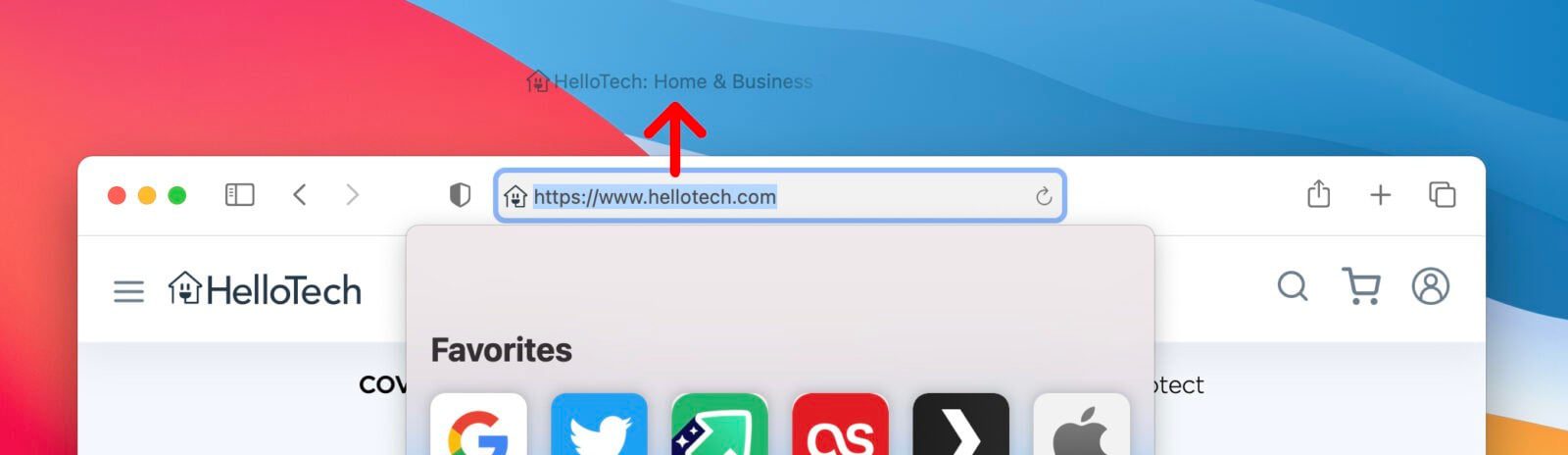
Using this method will give you a shortcut with a long name and a generic icon. If you want to change the name and icon,click on your new shortcut and hit the Command + I keys on your keyboard. (You can also right-click the shortcut and select Get Info.) Then click the arrow next to Name & Extension and enter a new name in the text box.
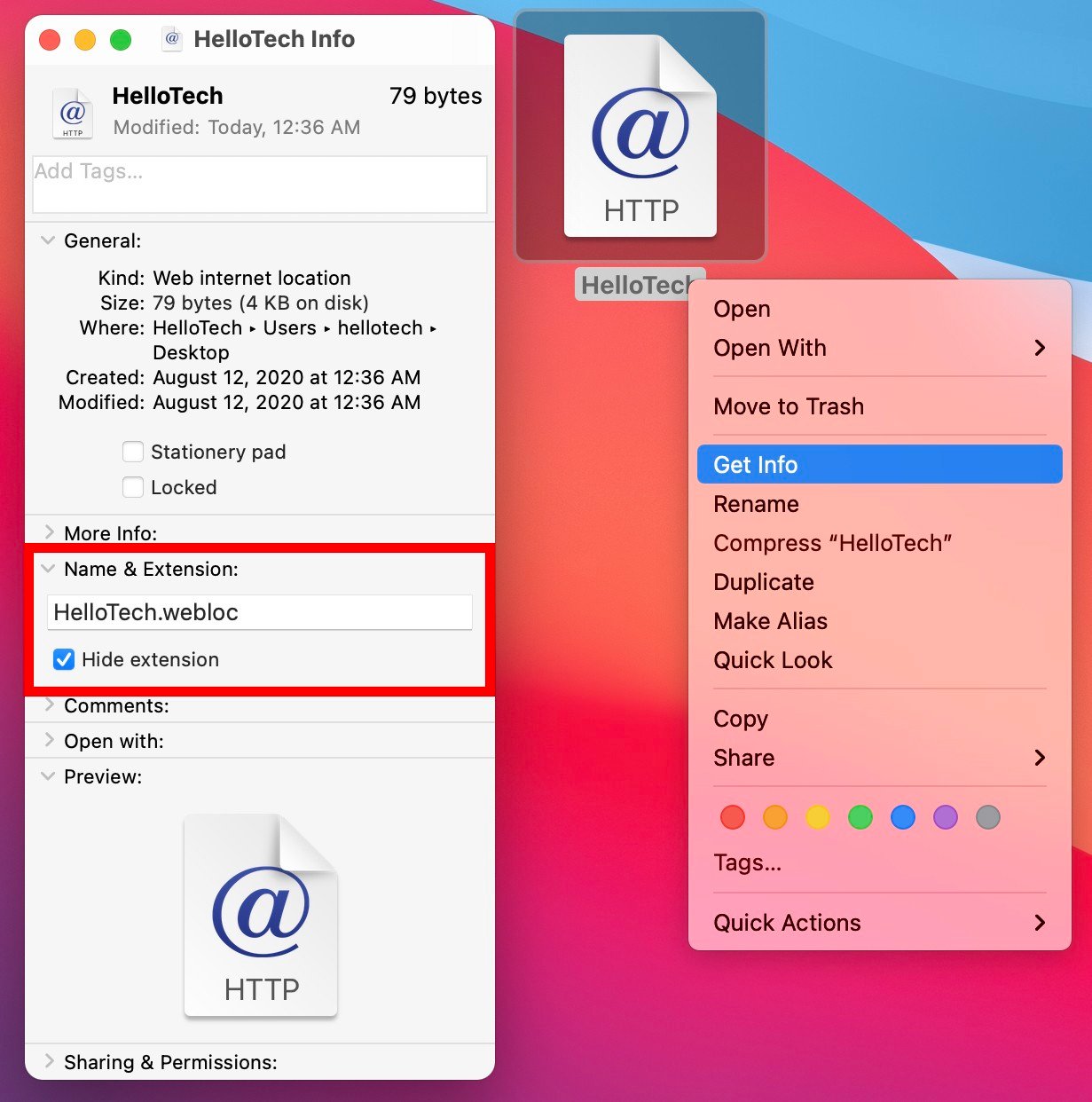
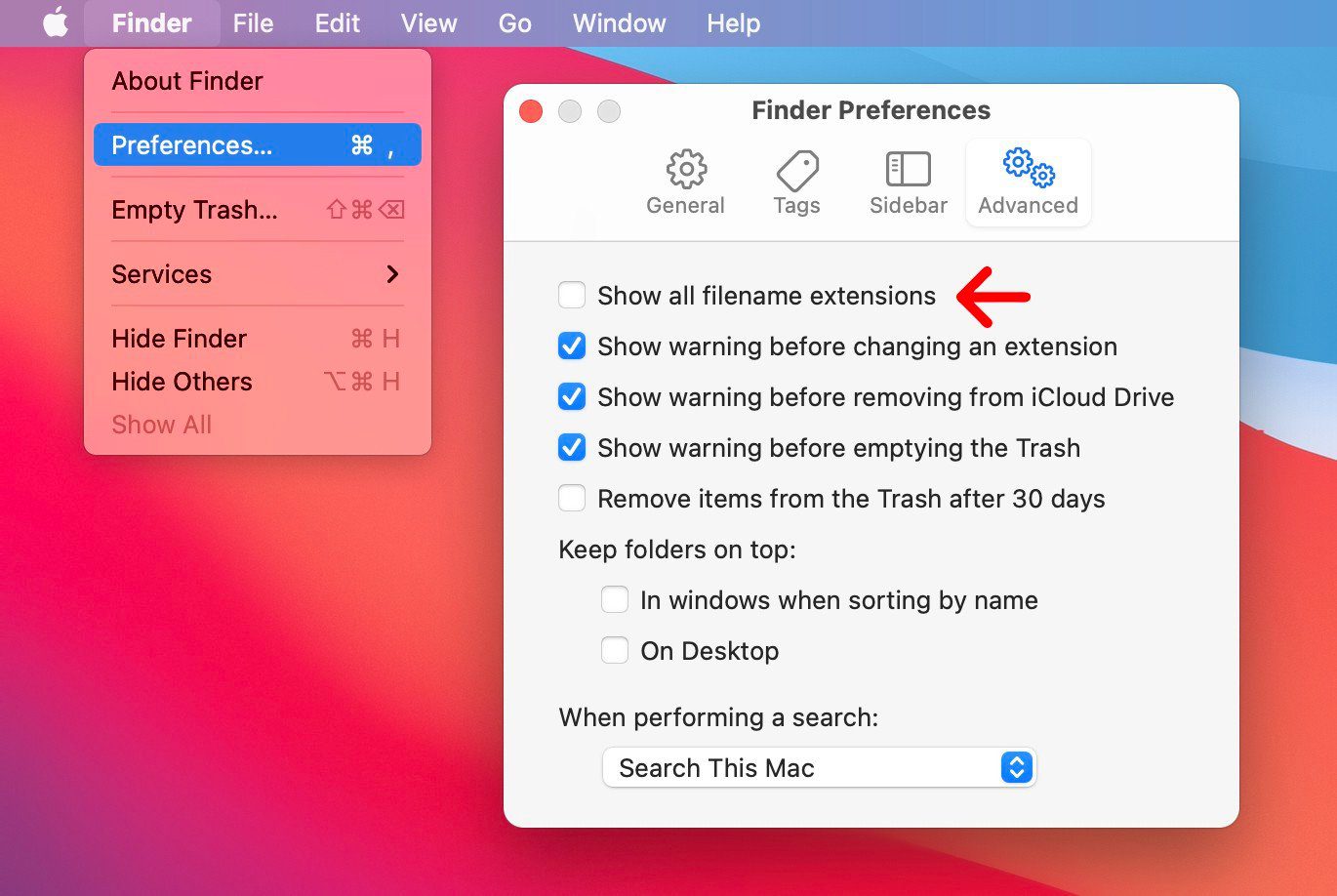
Then you can use an image online to replace the shortcut icon. Simply search for the logo of the site you are creating a shortcut for. If you want it to look clean, it is best to use a PNG file, so be sure to include that in your search. Then right-click the image you want and select Save Image As.
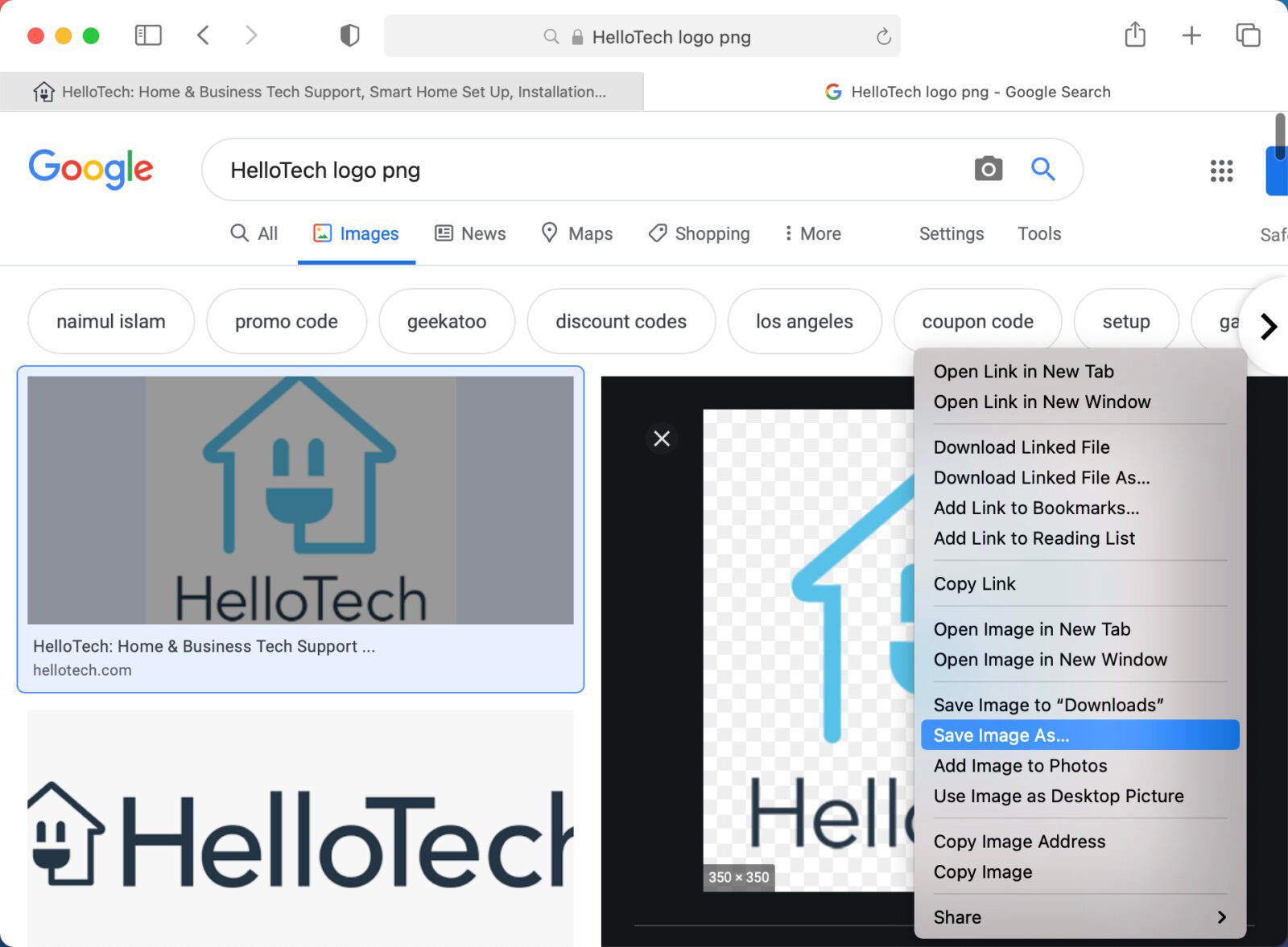
Then open the saved image using the Preview app and select the entire image by left-clicking and dragging a box around the image. (You can also hit the Command + A keys on your keyboard.) Next, copy the image by hitting the Command + C keys on your keyboard. Then click the icon at the top of the “get info” window you opened earlier and hit the Command + V keys to paste the image.
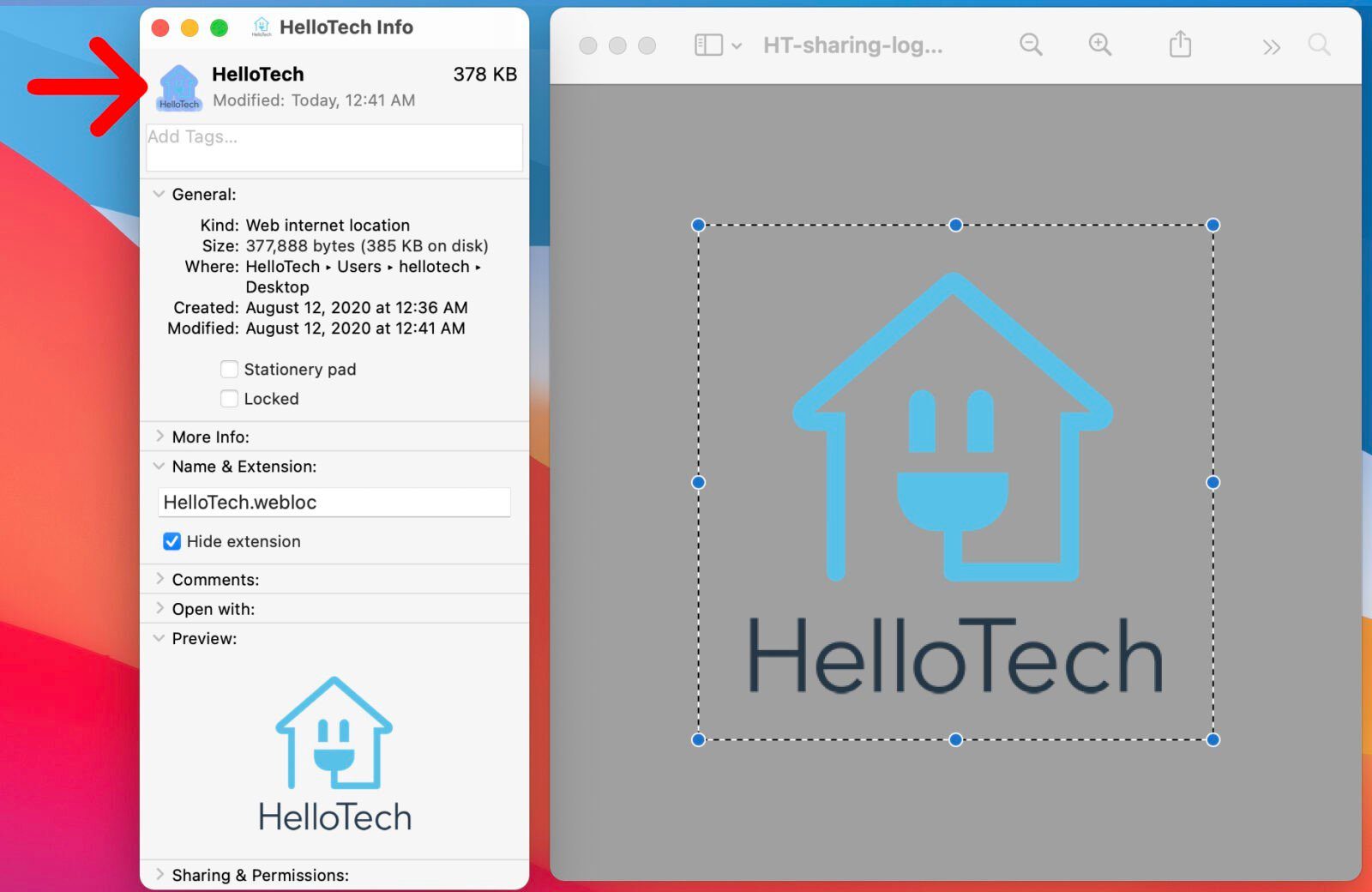
Finally, you can drag your icon to the Dock, but only on the side of the divider line that separates your apps from your folders and the Recycle Bin.
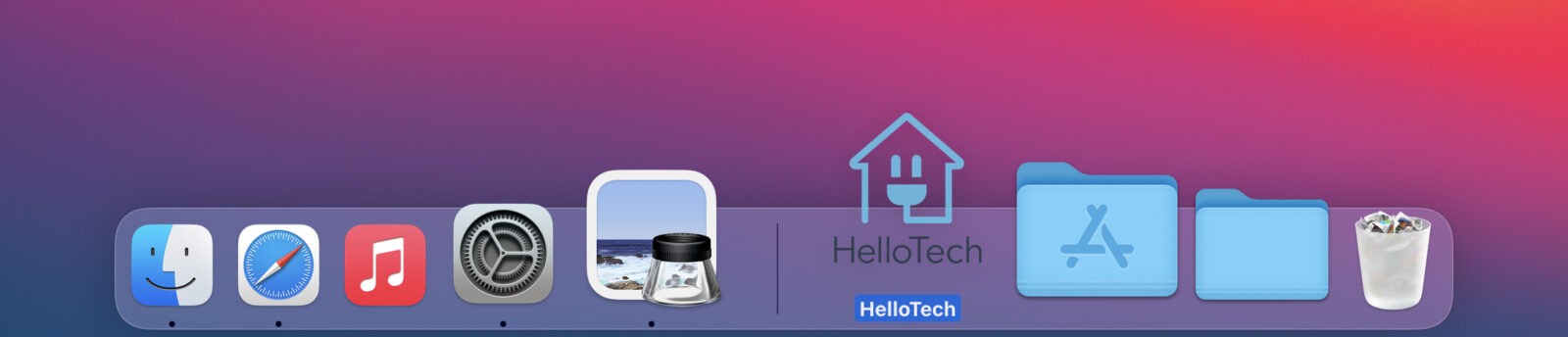
If you want to know how to change the default search engine of your browser, check out our step-by-step guide here.



